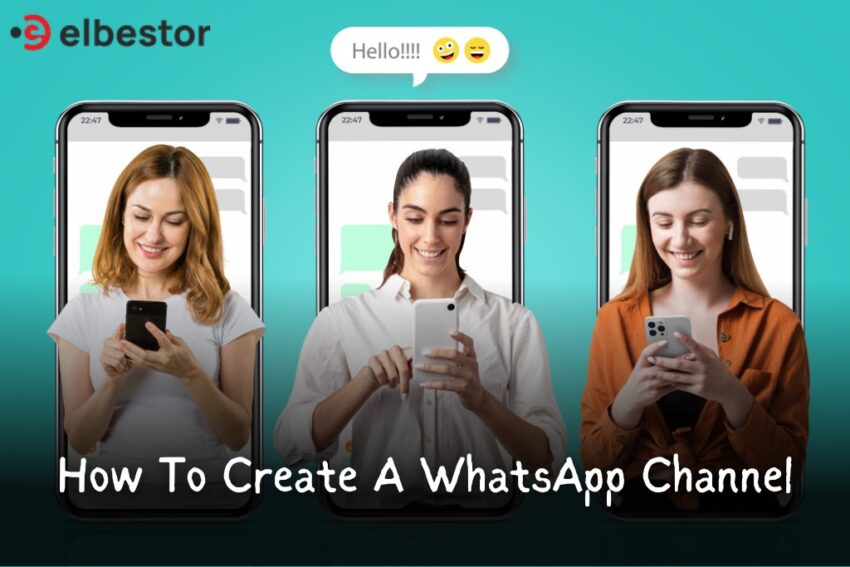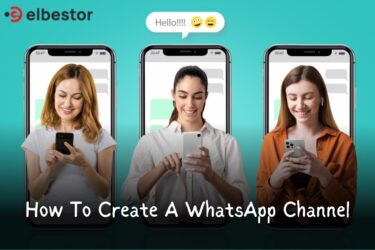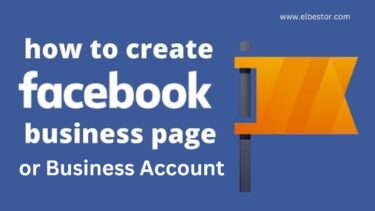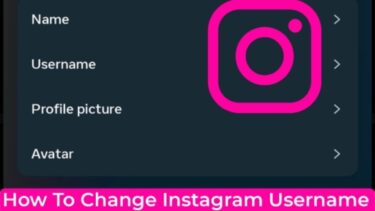There are several helpful WhatsApp tips and tricks that you may apply to simplify your life. There is no denying that WhatsApp is an incredibly effective communication tool in the modern world, and with the addition of Channels, they are definitely moving it ahead. In the same way, Telegram Channels keep you informed about your favorite artists, celebrities, businesses, and so on, WhatsApp Channels do the same. This tutorial aims to provide you with a thorough understanding of WhatsApp Channels as well as useful tips for maximizing the use of this recently introduced feature. So let’s get started!
Contents
What Are WhatsApp Channels?
If you have ever used Telegram, you are likely familiar with how the “Channel” functions. Similar steps were followed by WhatsApp to add a Channels feature to its messaging platform. WhatsApp Channels are one-way broadcasting solutions for simultaneously connecting with a large number of subscribers or followers. Because of this, administrators may swiftly spread information to an infinite number of recipients at once. Followers are able to react to messages but cannot send any of their own messages in channels.
WhatsApp first announced the plan to provide “Channels” to its platform in June, and this function has just recently become universally accessible. You may now use WhatsApp Channels to its full potential, regardless of whether you’re a content creator or just an everyday user.
If you were used to seeing a “Status” tab on WhatsApp up until this point, you’ll note that it has changed. An “Updates” tab has taken the place of the “Status” tab. The Status part is found at the top of the Updates section, followed by the brand-new Channels section. It’s critical to differentiate this from Communities, which were released earlier this year.
Within the Channels section, you can access all the Channels you’re following. Keep in mind that to receive updates from a Channel, you’ll need to follow it and enable notifications. How to create a WhatsApp channel? What’s the process for sharing your own WhatsApp Channel? If you’ve created a Channel, how can you delete it? You’ll find the answers to all of these questions in this blog, so continue reading.
How To Create A WhatsApp Channel
The steps to create a WhatsApp Channel are the same whether you use an iOS or Android device. As a result, you won’t need to be concerned. Just follow these steps:
- Launch WhatsApp on an iOS or Android device, then select the Updates tab.
- A plus symbol is located next to the Channels section here. Click this + sign.
- After that, select Create channel to begin creating a WhatsApp channel.
- A popup box with instructions will appear when you try this for the first time. Click here to continue.
- At this point, you will see a few customization choices, similar to WhatsApp groups. Here, you can set a profile picture and enter the channel name and description. Tap the Create channel button after that.
You will then have successfully made your first WhatsApp Channel. It really is that easy. Remember that all Channel messages are visible to anybody who follows your Channel, so keep that in mind before sending anything to your channel.
Knowing how to share your WhatsApp Channel with others and expand your audience is essential now that you know how to make a WhatsApp channel. This one won’t need you to put your nose to the grindstone because of WhatsApp’s excellent user interface, which makes things simpler. Sharing your WhatsApp channel is really simple. All you need to do is just follow these simple and easy steps:
- You can find your newly formed WhatsApp Channel under the “Updates” menu.
- After opening it, tap the Channel Link button in the top right corner of your Channel.
- As soon as you tap it, four options will appear for sharing the channel’s URL: Send link through WhatsApp, Share to my status, Copy link, and Share link. All you have to do is tap on the one that best suits your needs.
How To Delete A WhatsApp Channel
You have the option to delete the WhatsApp Channel you created if you believe its purpose has been achieved. Follow these steps to delete your WhatsApp channel:
- You must return to the Updates page in order to delete a created WhatsApp Channel.
- Open the Channel you want to delete by tapping it, then press the Channel name at the top.
- Next, click the Delete Channel button towards the bottom of the Channel details screen.
Note: The confirmation page will let you know that this is a permanent action and that your followers may still view your previous activity. However, no new users will be able to find your WhatsApp Channel.
- You’ll notice a red Delete button on the confirmation screen. Touch it.
- You will then be prompted to enter the phone number associated with the WhatsApp account in a pop-up window.
- Once finished, click the Delete button to finish. The process to remove your WhatsApp Channel goes like that.
Final Words
In just a few days, WhatsApp Channels, like Telegram Channels, have become an effective tool for communication. The addition of this functionality in response to user demand by WhatsApp demonstrates its dedication to changing with the times. With the help of these one-way broadcasting options, you can easily convey any information to a huge audience.
It’s easy to manage them, from following and activating notifications to creating, sharing, and even deleting Channels. WhatsApp’s user-friendly UI makes the Channel sharing process simpler, which will help you gain more followers. Everyone can learn how to use WhatsApp Channels, which is a significant improvement in effective communication. Explore this fascinating feature now to enhance your WhatsApp experience.